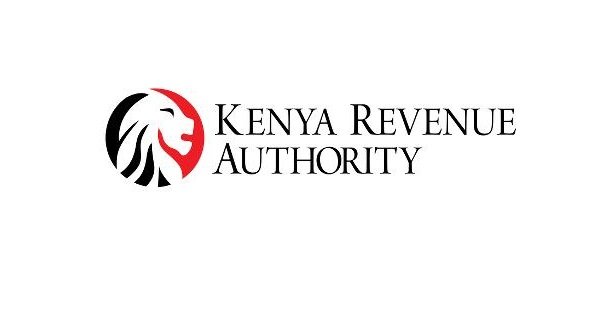You already know that video is crucial if you manage an online store, operate a business, or even produce content for your own brand. 91% of companies use video as a marketing tool, and that percentage is still rising, according to Wyzowl. Why? Because videos encourage viewers to watch, stop scrolling, and, most importantly, make a purchase.
Now consider this: A buzzing air conditioner, background chatter, or traffic noise ruins the flawless product demo you spent hours filming. Does that sound familiar? This is where Pippit AI's audio remover tool can be utilized.
Clean and clear sound is a must for any business, whether you're a service-based entrepreneur sharing a tutorial or a product-based brand showcasing your most recent drop. Additionally, with the growth of tools like AI video generator platforms, you have no excuse to publish noisy, distracting videos.
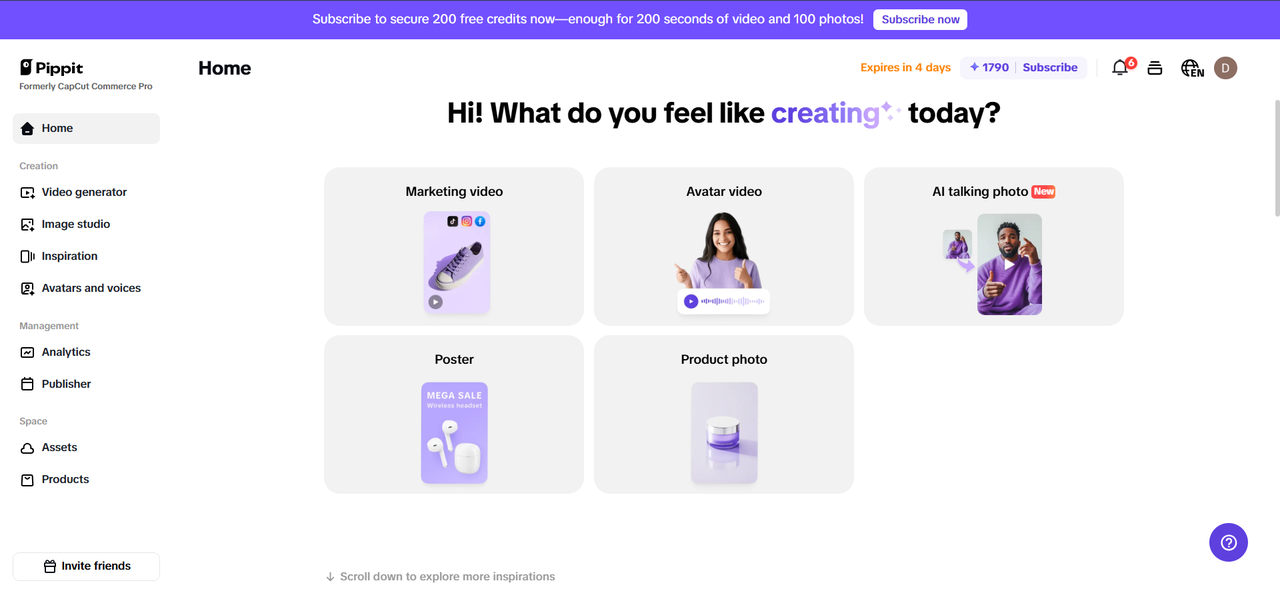
What is Pippit AI?
Pippit AI is a video creation platform that lets e-commerce businesses, entrepreneurs, marketers, and creators make professional videos quickly and without having to hire a whole media team. What is one of its best features? The tool that takes audio out of videos.
You don't need any technical skills to use this smart tool to quickly get rid of unwanted audio from any video. It has everything you need to make content that sounds as good as it looks, from muting background noise to adding your own voiceover to the audio.
Why audio matters in product demos
Let's be clear: while visuals capture people's attention, audio keeps it.
Viewers can be instantly turned off by poor audio quality or, worse, distracting background noise. Imagine showcasing a high-end skincare product while listening to dogs bark or cars honk in the background. Doesn't it scream high-end? Definitely not.
Pippit's video audio remover allows you to:
-
Quickly muffle unwanted noises
-
Include distinct, personalized voiceovers
-
Add smooth fade-in/fade-out effects and adjust the volume Linkhouse
All of this guarantees that your product and brand quality is reflected in your demos.
Key benefits of using Pippit's audio remover
-
One-click muting
No need for complex software. Pippit mutes your video with a single click, leaving it clear and uncluttered. When repurposing videos for various platforms, this is extremely beneficial.
-
Fine-tuned audio control
Do you want to add subtle effects, change the audio balance, or adjust the volume? You have complete control over the sound of your video with Pippit's editor.
-
Seamless voiceover integration
Either record your voiceover directly within Pippit or upload your own to replace the muted audio. Ideal for product walkthroughs, advertisements, and tutorials.
-
Better engagement on social media
Your content is more likely to be viewed and shared when it has clear audio. When people don't have to struggle to hear you, they are more likely to participate.
-
Improved website performance
High-quality audio-video demos on your product pages increase conversions and keep visitors interested for longer. Pippit makes sure your videos are sound- and visual-optimized.
When should you use the audio remover tool?
Pippit's audio remover video tool excels in the following use cases:
-
Demonstrations of products with background noise
-
Instructional videos that require voiceovers
-
Professional polish is necessary for social media advertisements
-
New soundtracks are required for TikTok or reel content
-
Videos on your website must be consistent with the tone of your brand
Make sure your video sounds good the first time because you don't always get a second chance to make a good first impression.
How to remove audio from a video with Pippit
Here's how easy it is to use Pippit to clean up your videos:
Step 1: Open the video editor
Go to the "Video Editor" tab under the "Video Generator" tab after logging into your Pippit dashboard. Drag your video file to the timeline to begin editing after clicking 'Upload'.
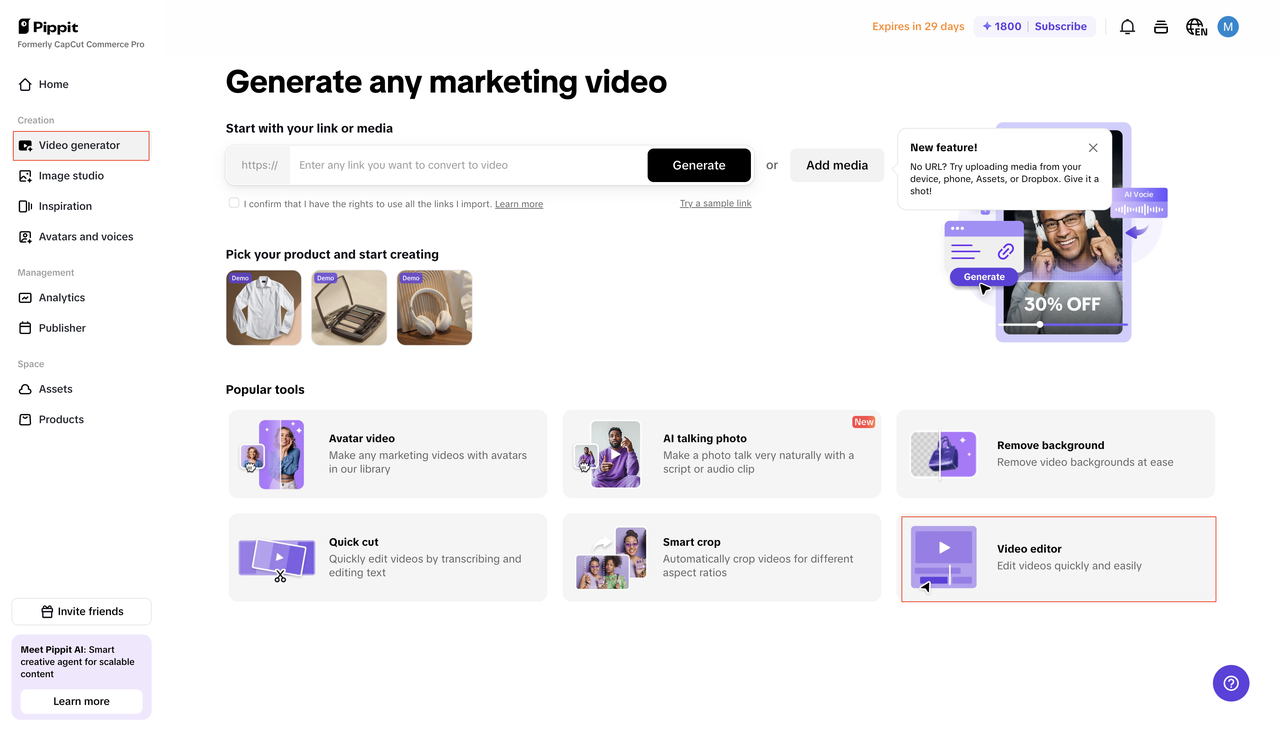
Step 2: Mute and customize audio
In the timeline, click the video. To completely mute the audio, press the 'Volume' button. Do you want a voiceover added? Either upload your previously recorded file or use the Record Audio option.
Additionally, you can peruse Pippit's integrated library of sound effects and music. To create a natural sound, adjust the fade-in and fade-out effects in the audio settings panel.
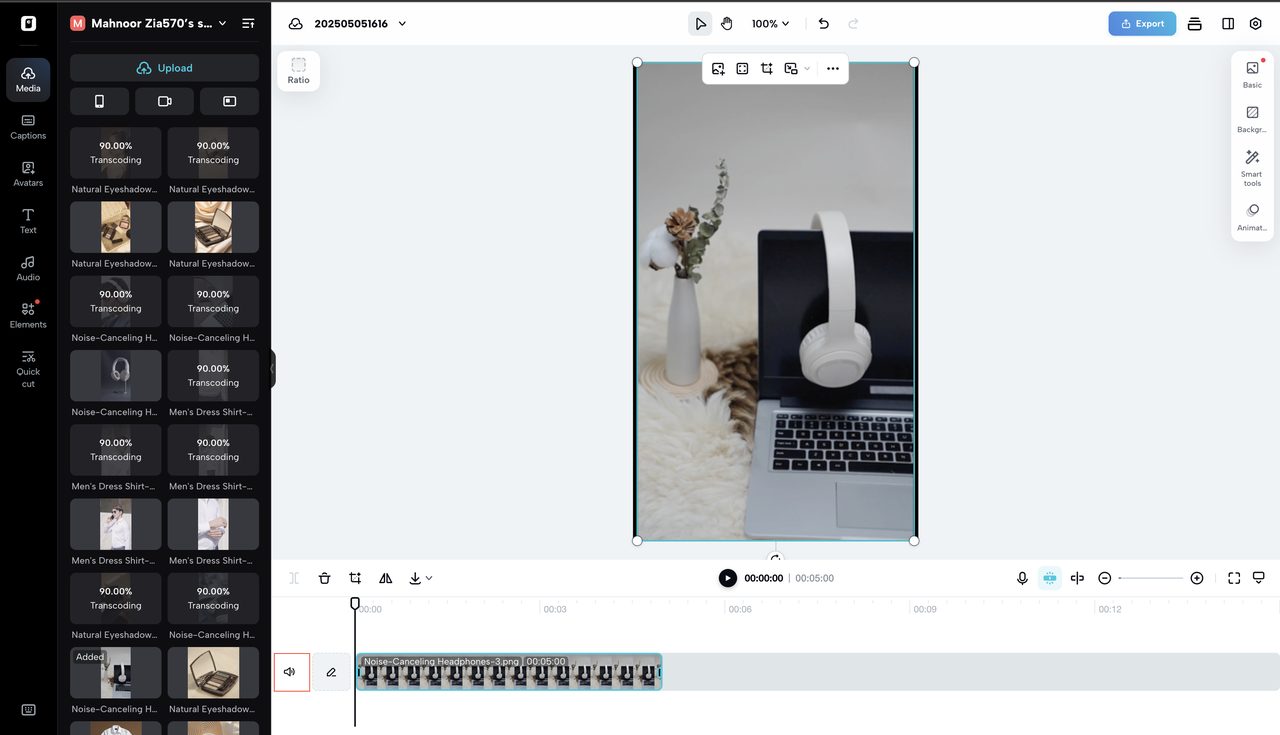
Step 3: Export and share
View your finished edit. If you are pleased with the sound, select the format and resolution you want, click Export, and then download or share the file.
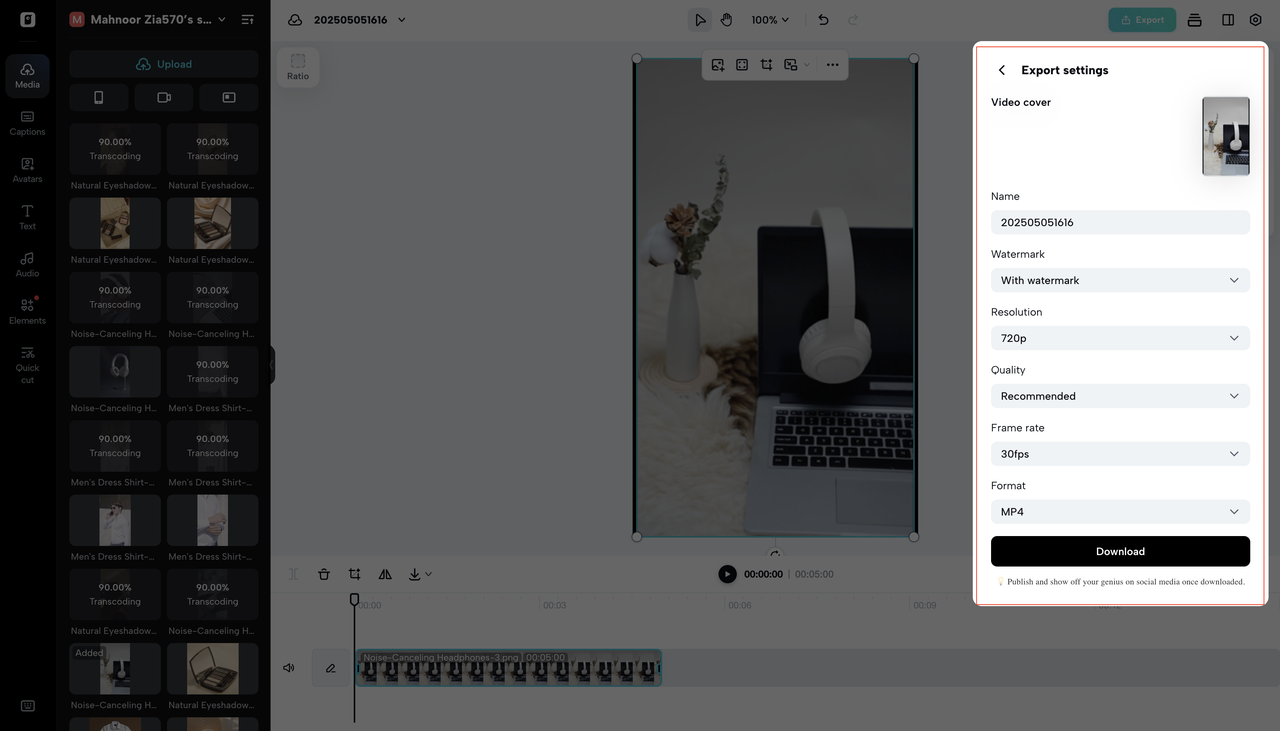
Who Is Pippit for?
Pippit is ideal for:
-
Entrepreneurs in e-commerce seeking to produce silent product demonstrations
-
Clean content is necessary for campaigns by digital marketers
-
Business owners using video to increase customer engagement
-
Content producers refining their tutorials and reels
-
Advertisers who require branded voiceovers while on the go
Basically, Pippit should be a part of your toolkit if video is a part of your growth strategy, which it should be.
Conclusion
Sound quality can make or ruin your video content, whether you're showcasing a new product, describing a feature, or using it to establish brand trust. Your audience may become distracted and less affected by a shaky voiceover or a loud background.
Pippit's Audio Remover from Video tool is extremely useful because of this. It enables you to cut out distractions, polish your message, and communicate with your audience both literally and figuratively.
Don't let your amazing visuals be ruined by subpar audio. Make your brand's voice heard clearly by using Pippit AI to clean up your product demos and content.